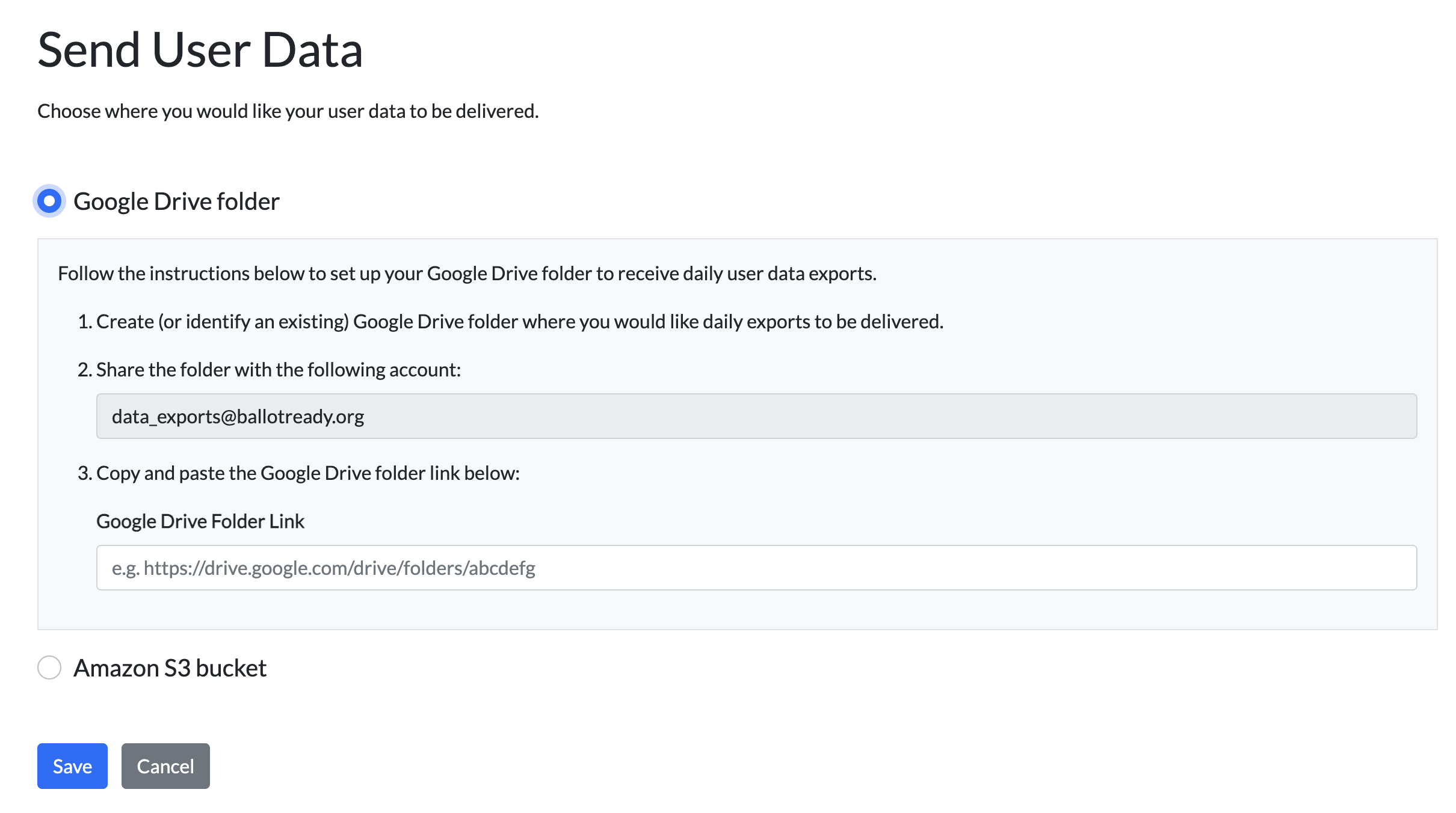Setting Up User Data Exports
- To set up a basic user data export, first log into CivicEngine Manage.
- Navigate to the left-hand sidebar and click Data Exports.
- Click the blue “Set up data location” button depending on which export you'd like to set up.
- Select how you want to receive your User Data export:
Google Drive
- Select the “Google Drive folder”
- Share your Google Drive folder with data_exports@ballotready.org as an editor.
- Paste Google Drive folder link:
S3 Bucket
- Select “Amazon S3 bucket.”
- Copy and paste the S3 bucket name into the text box pictured below.
Click on the “Copy” button to copy the bucket policy code. Then, paste it into your own bucket policy.
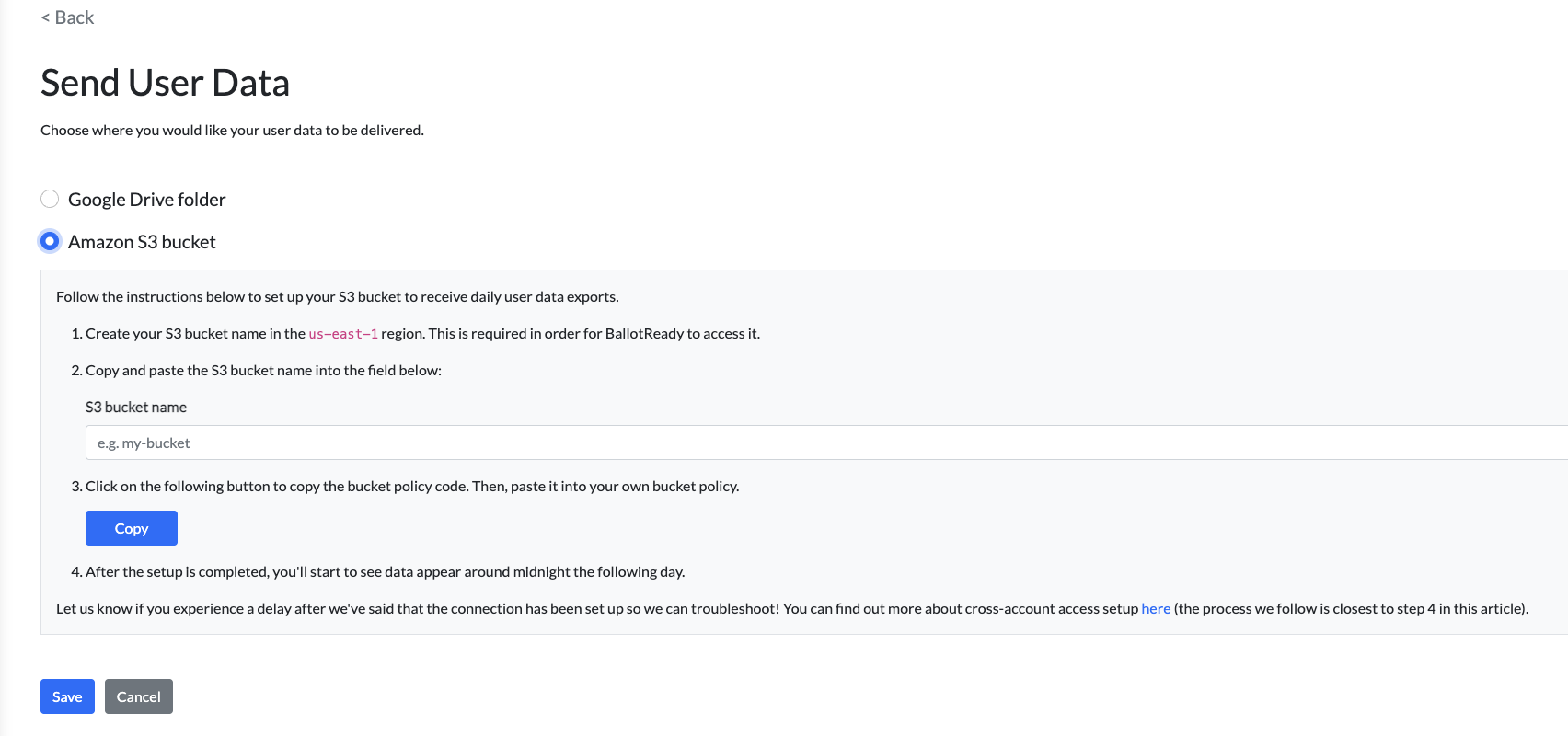
- When finished with the above instructions, click Save.
- Check to see if the correct name is shown for Data Delivery Location.
Please reach out to your Customer Success Lead for more information or support setting up user data exports.