Updating Logos and Brand Colors
Updating your Civic Center
- Log into manage.civicengine.com
- Navigate to the sidebar and click Site Configuration
- Click on the Civic Center feature
Changing your logo
- Click on “Choose File” button
- A pop-up should appear asking you to select a new image from your device. Select your picture and click open.
- Your new picture should be displayed where the old logo was
Changing the primary + secondary colors
You can update the colors of your website through 3 different methods: HEX code, RGB code, or manually selecting a color. You can use this site to convert your brand colors into HEX or RGB codes.
Update through HEX codes:
- Update the codes under "Primary" and "Secondary" to your brand colors
- Scroll to the bottom of the page and click "Publish"
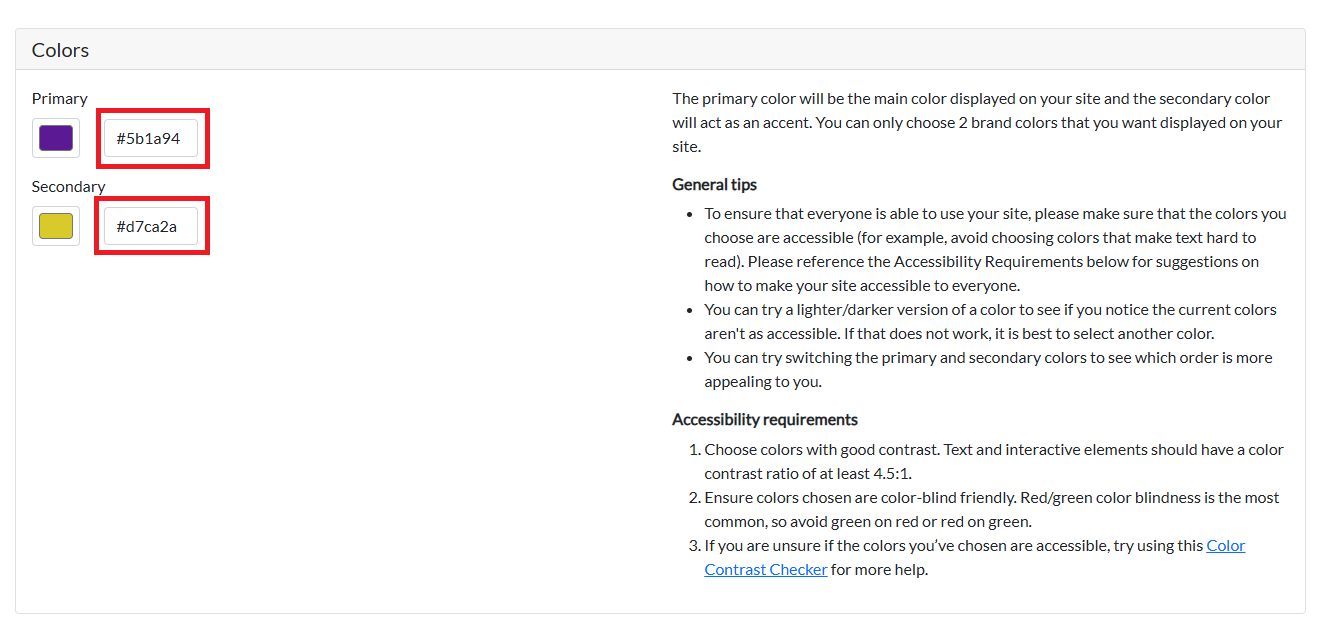
Update through RGB Codes:
- Click on the primary color color box.
- A color wheel pop-up will appear, with boxes to input your RGB code at the bottom
- After you have entered your RGB code, repeat the steps for the secondary color
- Scroll to the bottom of the page and click "Publish"
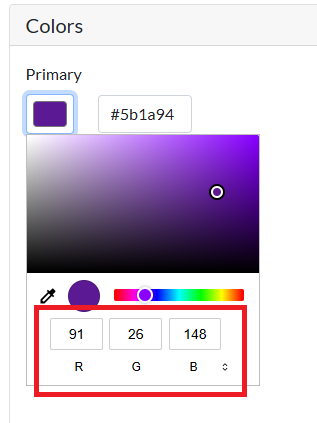
Update through manually selecting your colors:
- Click on the primary color color box.
- A “pick-your-new-color” color wheel pop-up should appear, as you click through different colors the color code should change depending on your selection. Once you’ve made your decision, click outside of the color wheel to save your choice.
- Repeat the steps for the secondary color.
- Scroll to the bottom of the page and click "Publish"
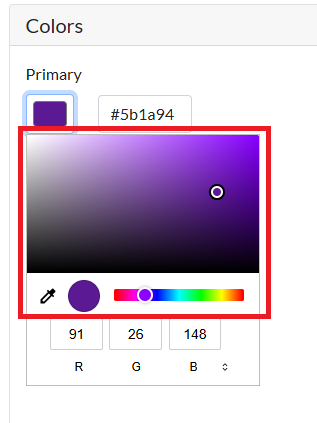
Change your Civic Center image
- Click on “Choose File” button.
- A pop-up should appear asking you to select a new image from your device. Select your picture and click open.
- Your new picture should be displayed where the old logo was.
Change your social media URL
- Click into the URL editable field and type your new URL
Once you've made all changes to the logo, colors, or URLs, click the blue “Publish” button to save all your new choices and trigger an update to your site.
Updating Your Landing Page
- Navigate to the sidebar and click Site Configuration
- Click on the Landing Page feature
Changing your logo
- Click on “Choose File” button
- A pop-up should appear asking you to select a new image from your device. Select your picture and click open
- Your new picture should be displayed where the old logo was
Once you've made all changes to the logo, colors, or URLs, click the blue “Publish” button to save all your new choices and trigger a site deployment.
