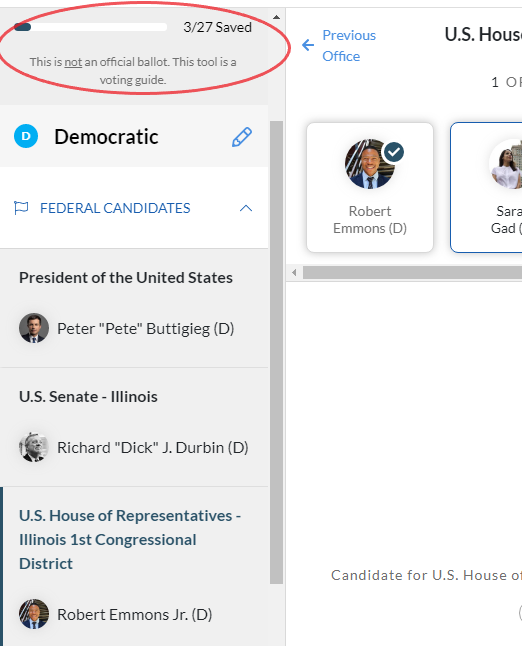BallotReady's Voter Guide
Filling Out your Voter Guide
On the homepage of BallotReady.org enter your home address into the search bar and click on the “Get Started” button.
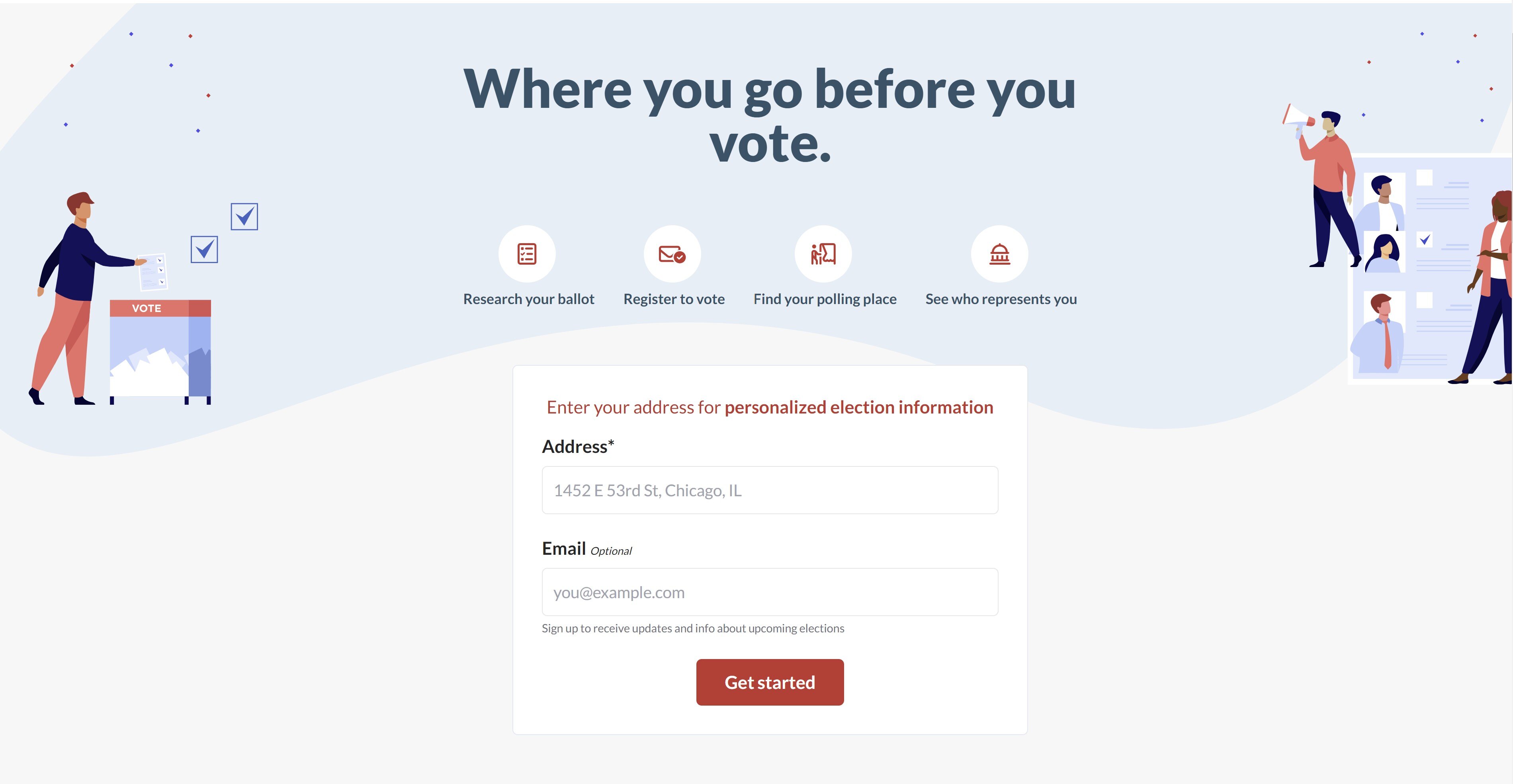
Click on the "Research this ballot" button in the Civic Center.

Depending on the election and what state your voting in, you may have to select your political party's ballot (as shown in screenshot below). Select which ballot you want to vote on. If you are not prompted to select a political party, you can continue to the next step.
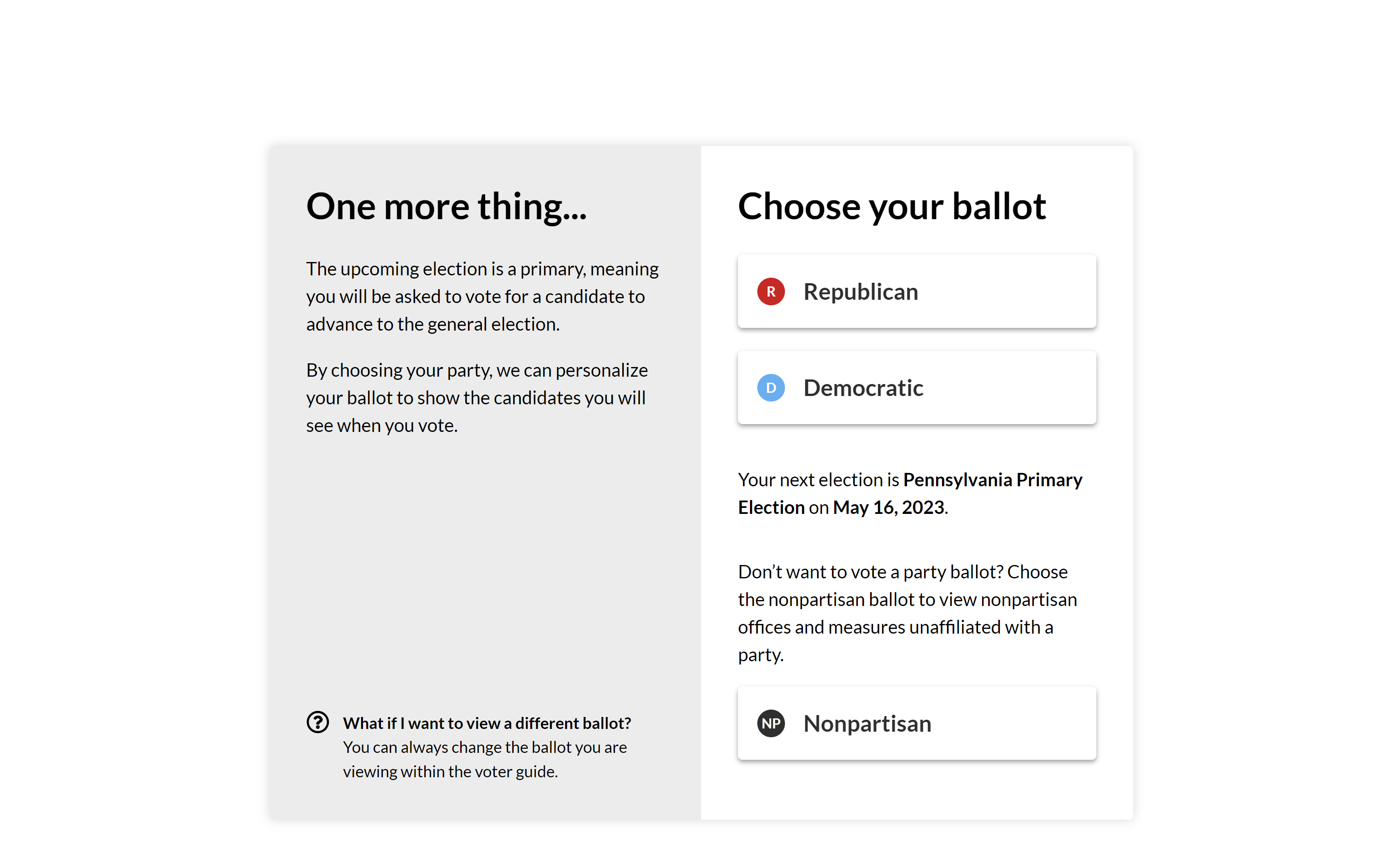
Once you're on the voter guide, on the left hand side, you can now choose your candidates for different positions and/or ballot measures.
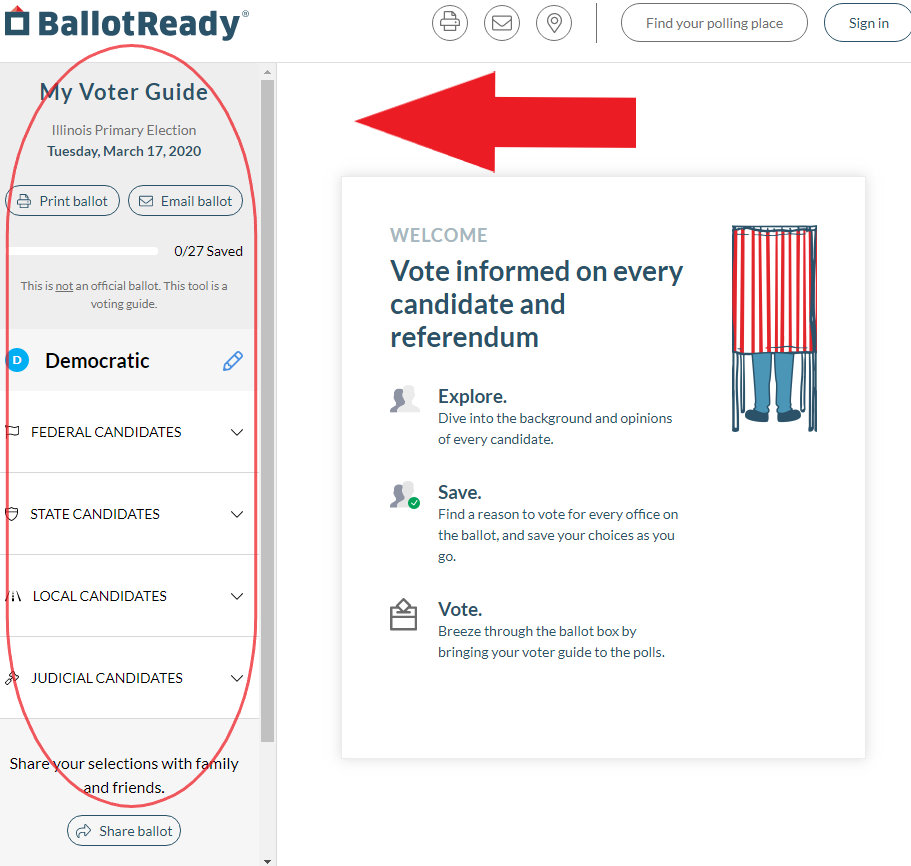
Click the down arrow to expand each section and view all candidates at each level.
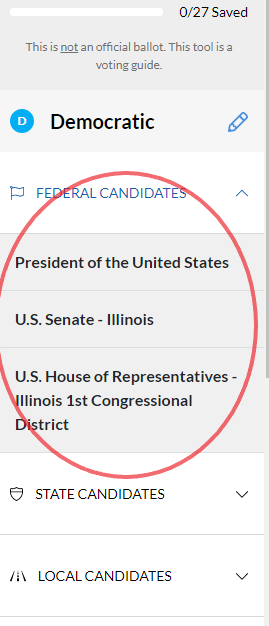
When you select a position on the left side menu (for example, President of the United States), a list of candidates will appear at the top of the right hand side of the voter guide. You can click on each candidate to view their profile.
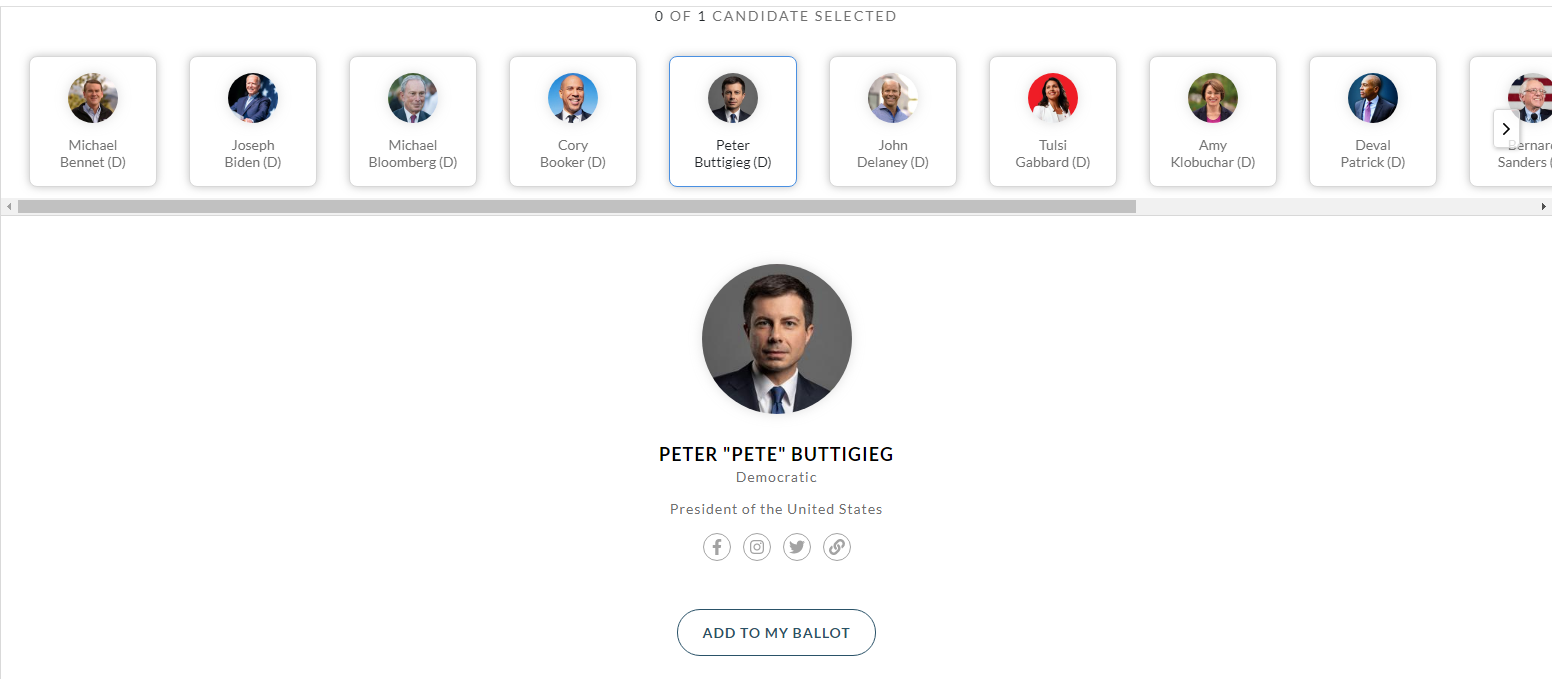
On the candidate's profile, select the button “Add to my Ballot” to build your ballot.
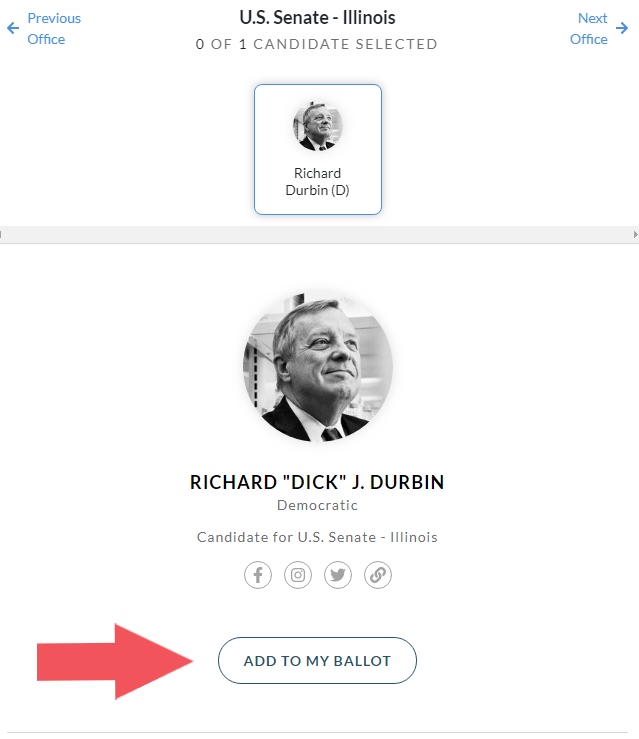
Note: You will know that you have made a selection when it says “1 of 1 candidate selected” at the top of the screen and the button should now say “Added to my Ballot”
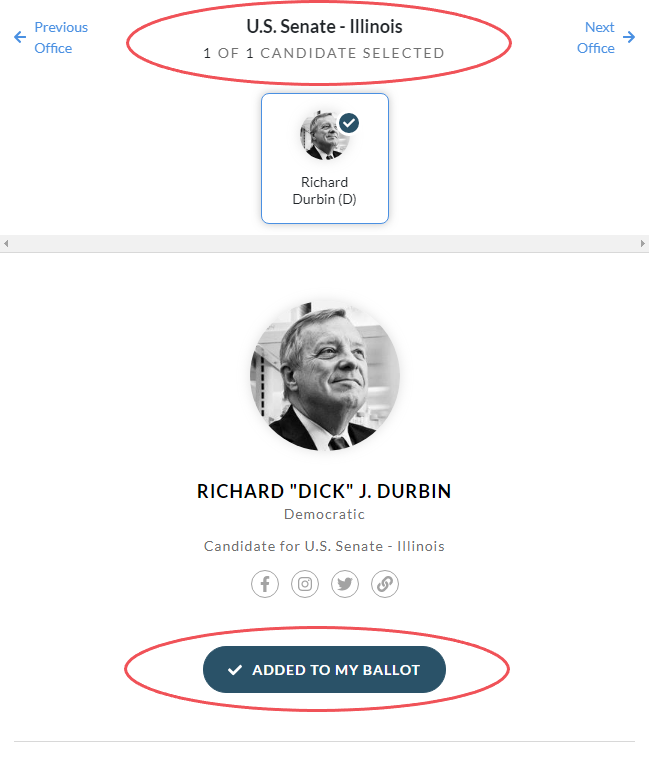
- Continue to do this for the rest of the positions and/or ballot measures listed in the voter guide.
Once you have made all of your ballot selections, you can view all of your selections made by clicking the "View Ballot" button at the top right hand corner.
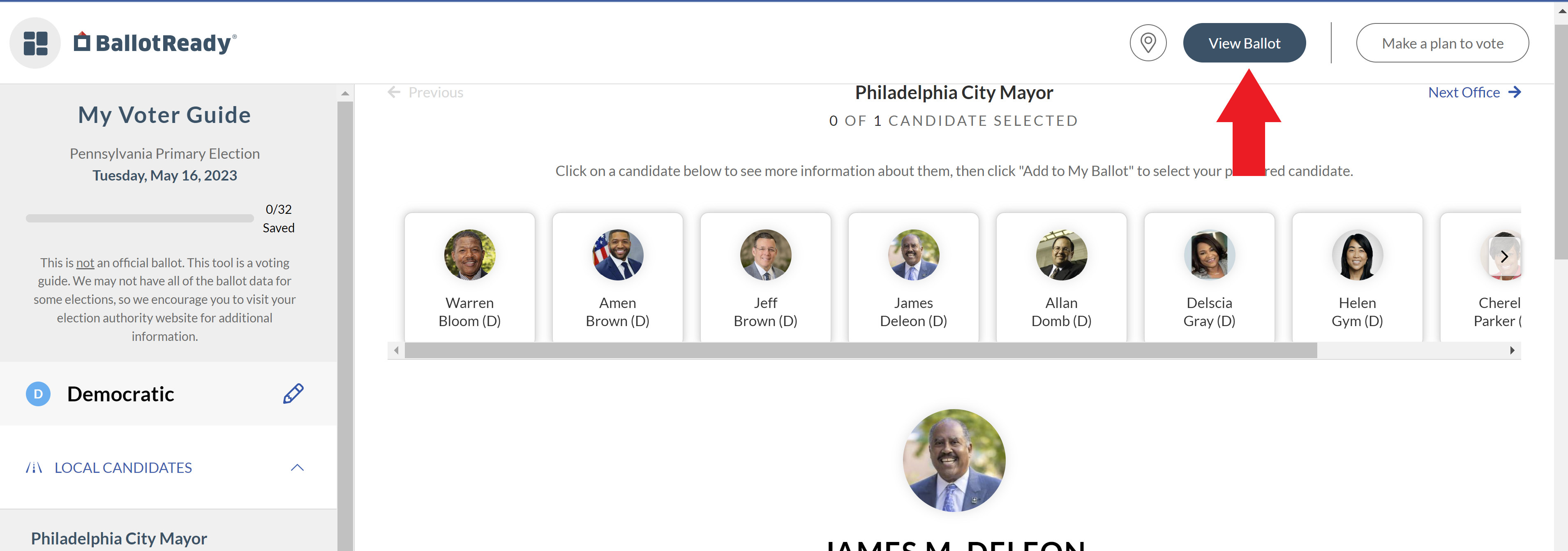
You will have the option to either print or email your ballot selections. For instructions on how to print and/or email your ballot selections, you can follow steps listed in this support article: Printing/Emailing Your Ballot
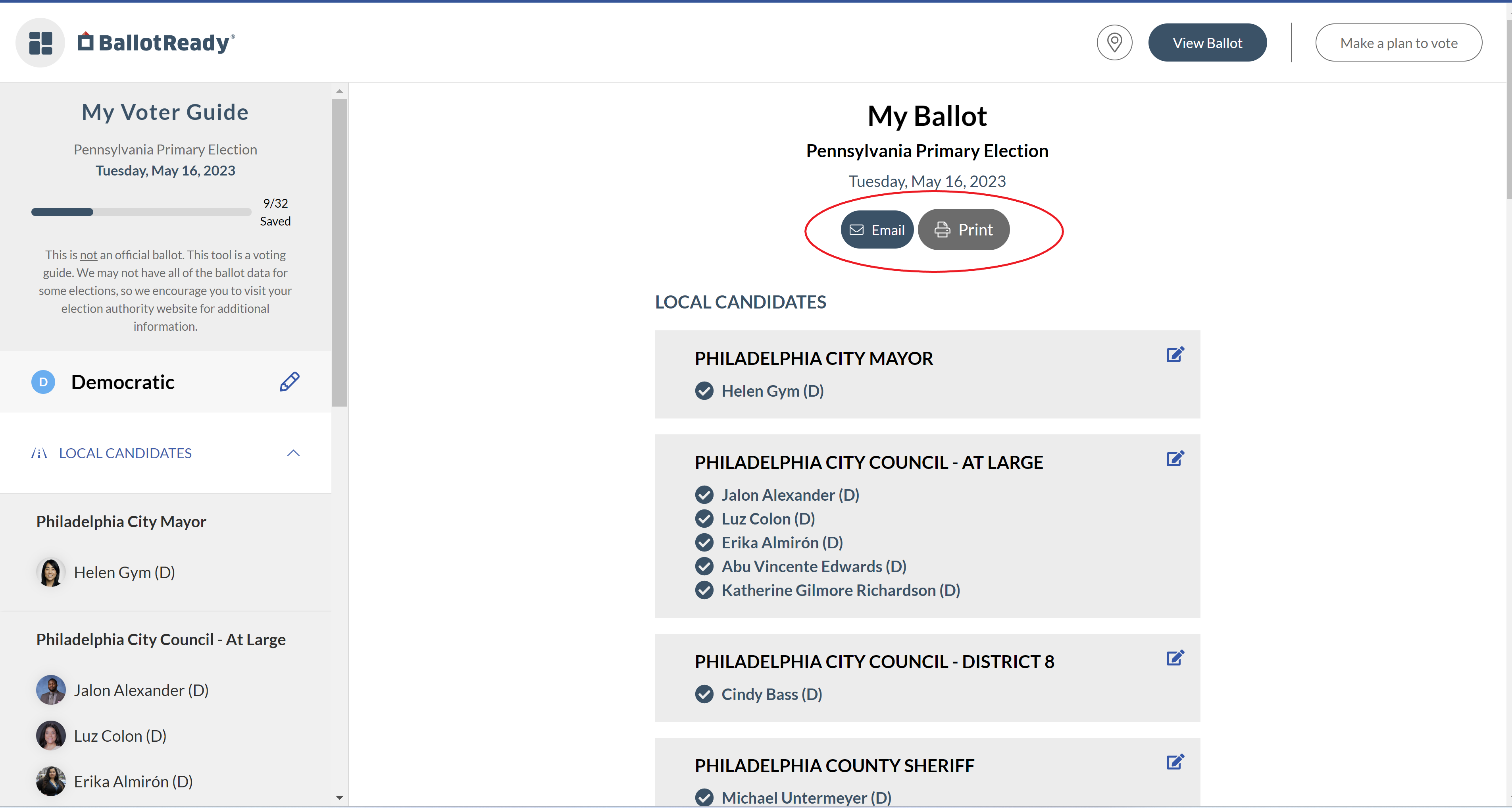
Important Notes and Tips
You can learn more about each candidate by looking under the candidate's "About" section. There are also links to candidates' campaign social media pages and information about their issue stances. If you would like to learn more about how we gather candidate information, you learn more about our research process here: BallotReady's Research Process
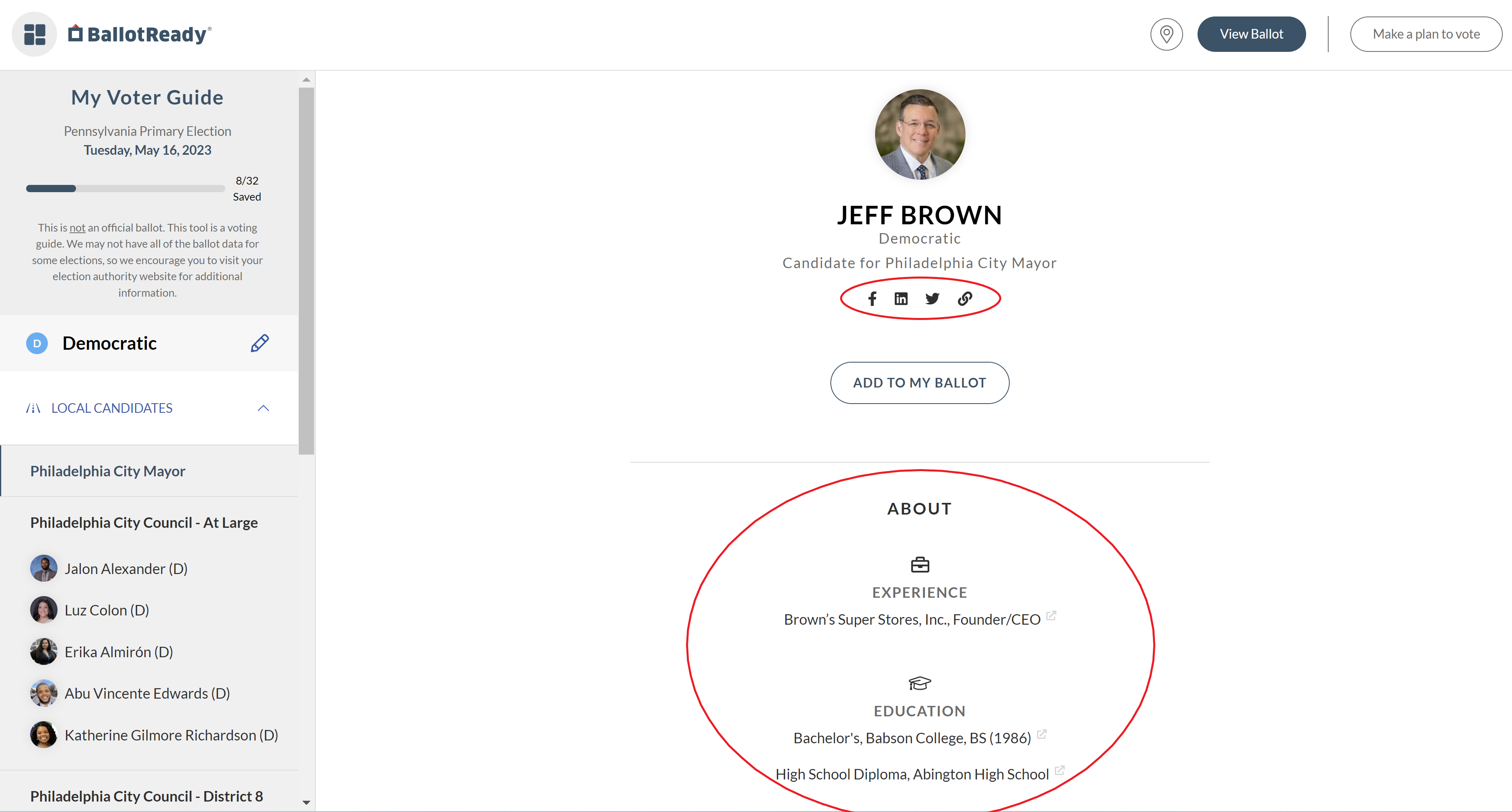
Under each of the candidate positions on the left-hand side, the name and photo of the candidate that you select will appear under that position.
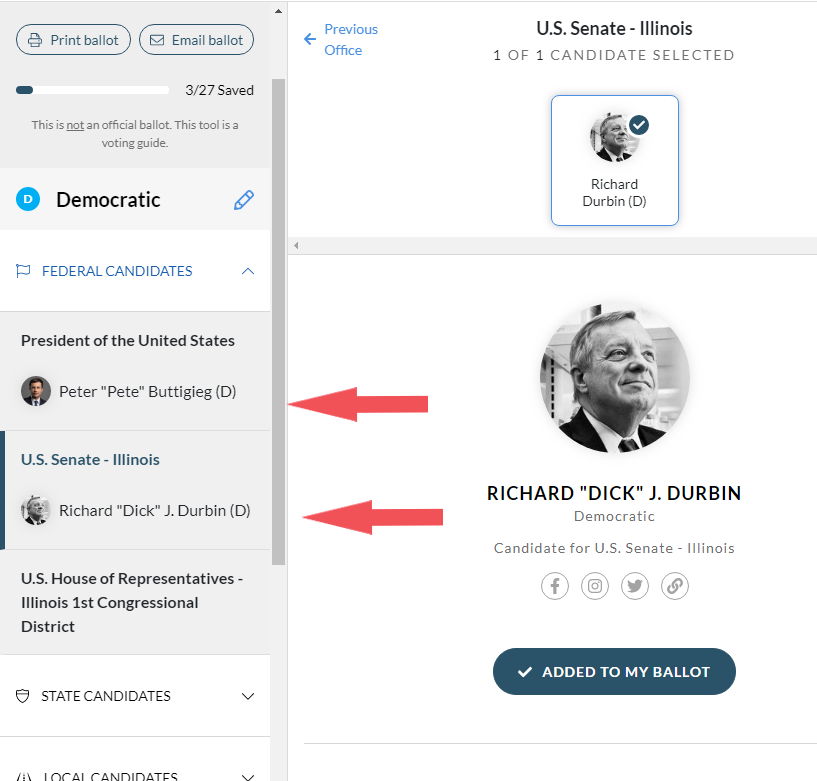
If you want to remove or unselect a candidate from your ballot, just click the “Added to My Ballot” button. That will remove the candidate from your selections. You can tell when a candidate has been removed if the button is unhighlighted and the candidate is not listed under position name displayed on the left hand side bar.

Some positions may require you to select multiple candidates for one position. The number of candidate selections needed for a position will be listed at the top under the name of the position after you have selected a position.
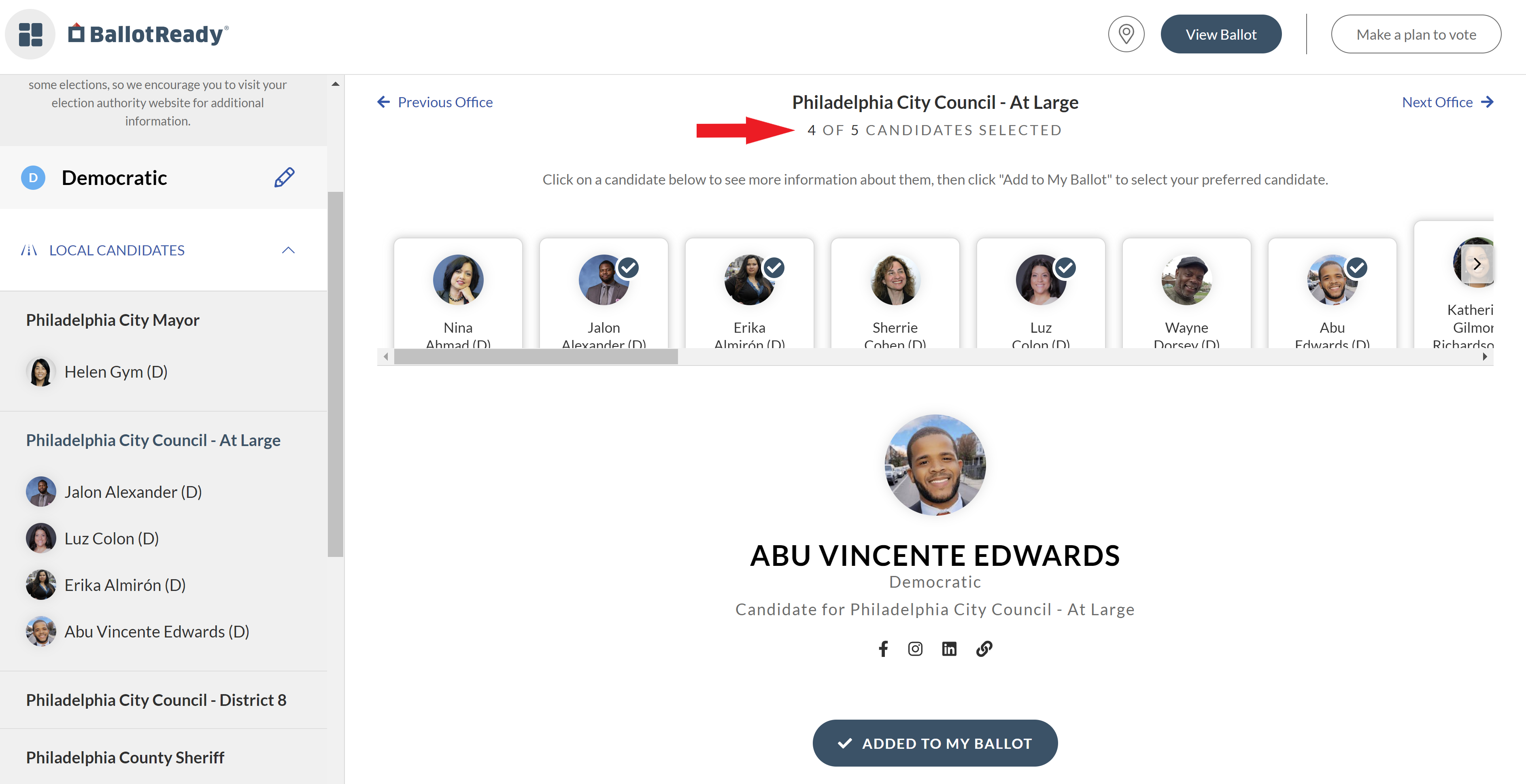
As you make selections, you will notice the progress bar at the top left hand of the screen will update with the total number of selections you’ve made so far.