Setting Up a Google Cloud Connection
In addition to Google Drive and s3 Buckets, BallotReady customers can now connect their civic data or user data to Google Cloud Buckets. Check out this article for more information about how to set up an s3 Bucket.
- Create a bucket in Google Cloud Storage using these instructions
Once you've created the bucket, navigate to permissions for the bucket (See red box in screenshot)
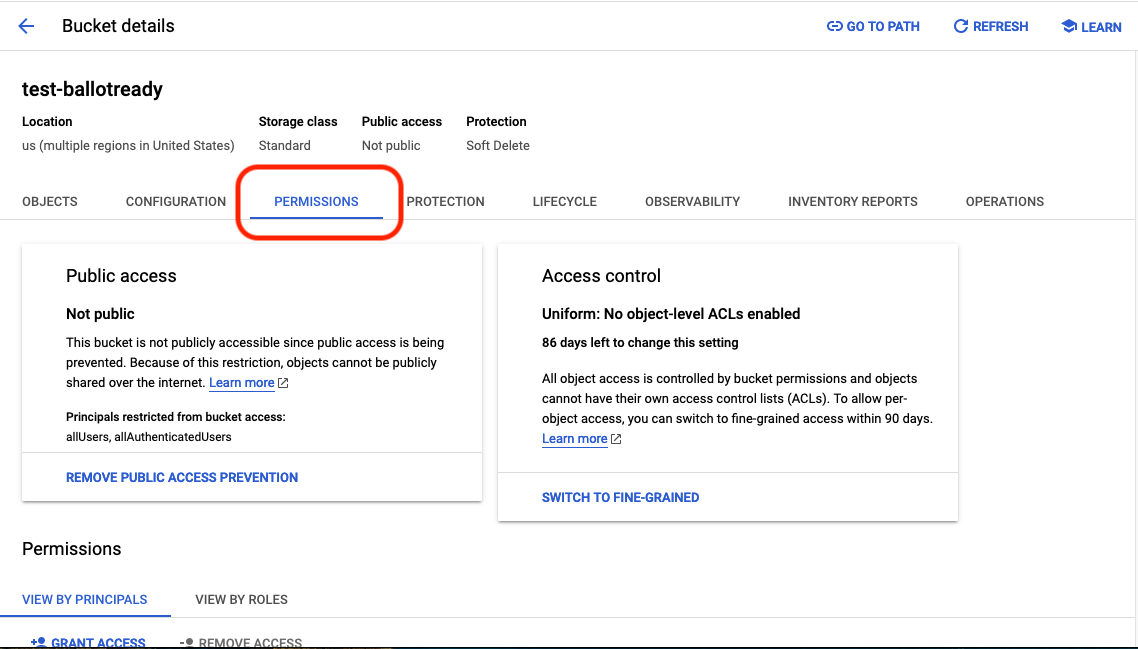
-
Click on Grant Access to add the BallotReady Service Account

-
Add
data_exports@ballotready.orgas a new principal. Assign the principal the roles Storage Object User and Storage Legacy Bucket Reader -
Provide your project ID and bucket name to your Customer Success Lead. Project ID can be found by selecting Cloud overview > Dashboard in side bar.
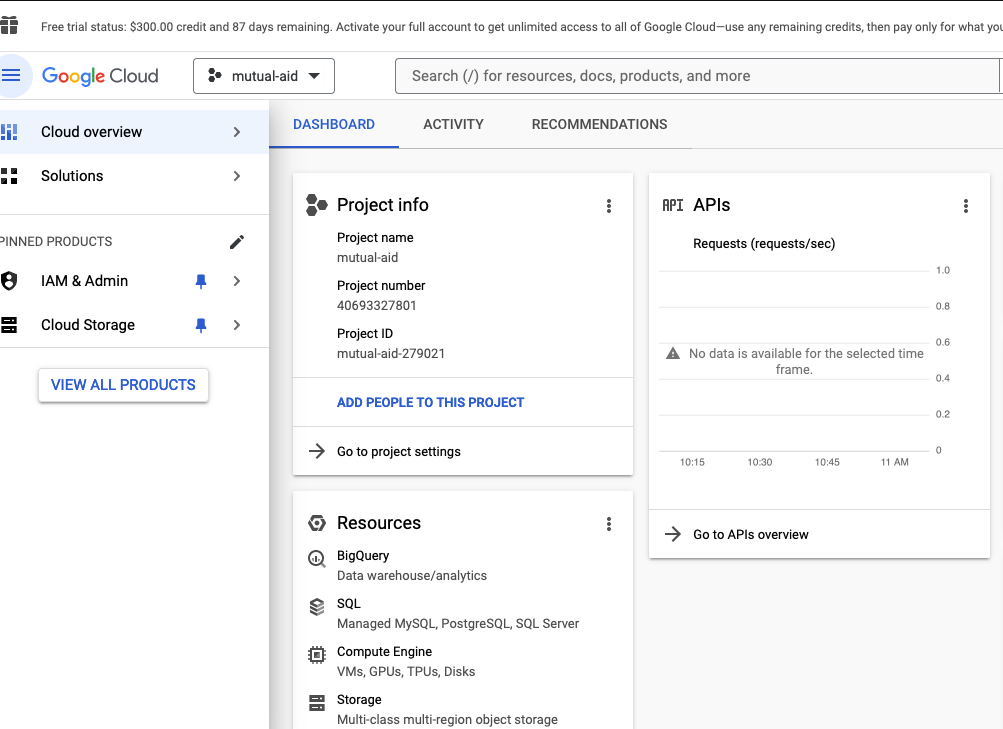
For more information about data exports, please reach out to your Customer Success Lead.
