Styling Text in CivicEngine
In CivicEngine Manage, all free-form content boxes use Markdown, a text-formatting language that allows text to be formatted and outputted nicely in html. But it's often less intuitive than normal word processors, so we've created this tutorial article on how to format your text in Markdown to create the best tools for your organization, voters, or candidates.
Entering Text
Simple text is easy to enter in Markdown. Just write, or copy and paste, the text you'd normally use into a free-form content box. To make a paragraph break, you'll have to hit enter twice at the end of each paragraph.
Bold, Italic, Headers
To bold text, you can highlight all the text you would like to be bolded, and click the B button in the toolbar, or you can put two asterisks on either side of the text.
Similar to bolding, italicizing can be done by highlighting text and clicking the I button, or by surrounding your text by a set of single asterisks.
Headers can be any one of six different header formats. To access the first, click the H button one time. For the second, click the button two times, and so on. Headers will affect entire paragraph blocks.
For an example of entering text, you can watch the screen recording below:
Links
To add a hyperlink, simply highlight the text you'd like to link, and click the link button (it looks like a chain). Then add the url of the website you'd like to link inside the parentheses.
Here's a gif showing an example:
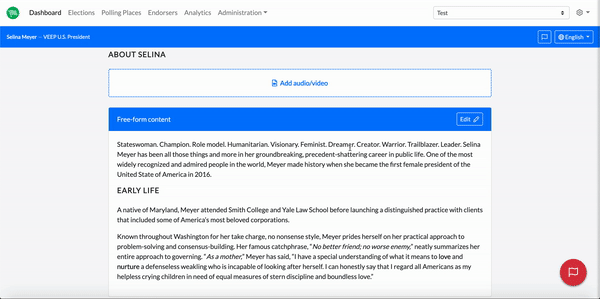
Bullet Points and Numbered Lists
To add lists, you can either use bullet points, or numbers. Either highlight the section that you want formatted, or put the indicator before the paragraph. For numbers, you add the number, a period, and then click space. For bullet points, add an asterisk and then a space.
You can watch the screen recording below to see an example.
Reach out to your Customer Success Lead for more information about customizing text or how to add custom content to positions, candidates, and measures in CivicEngine Manage.

